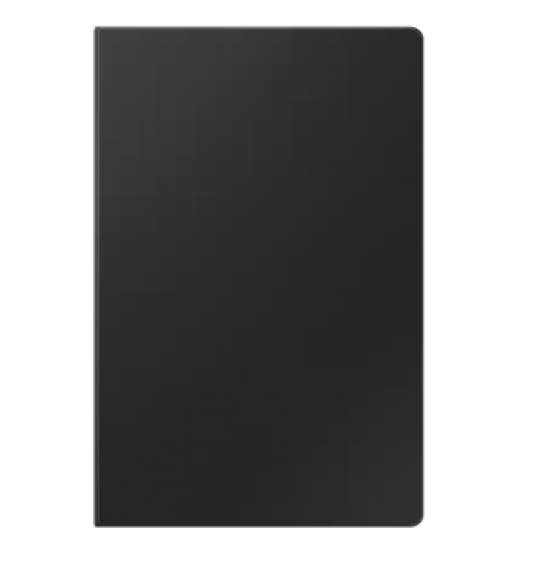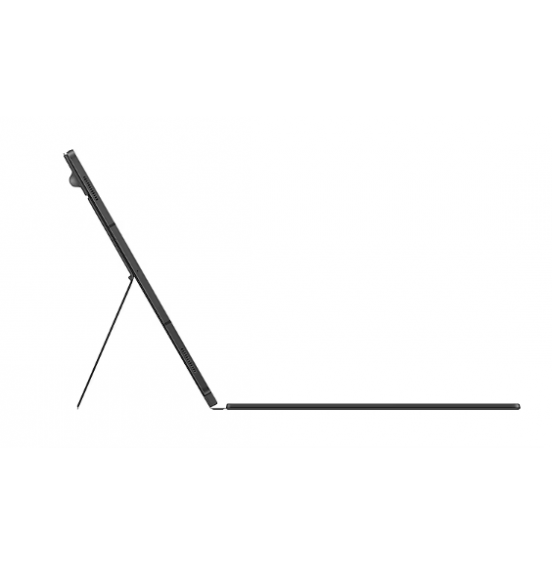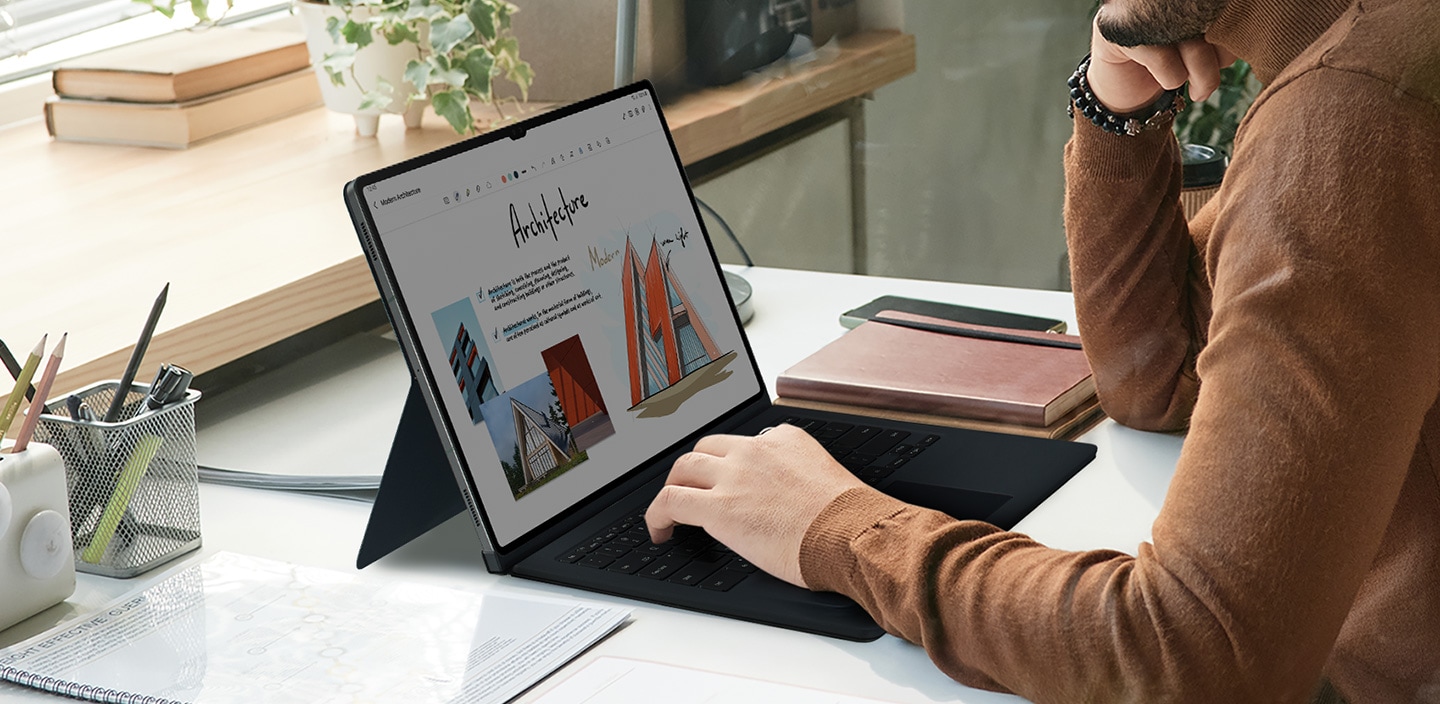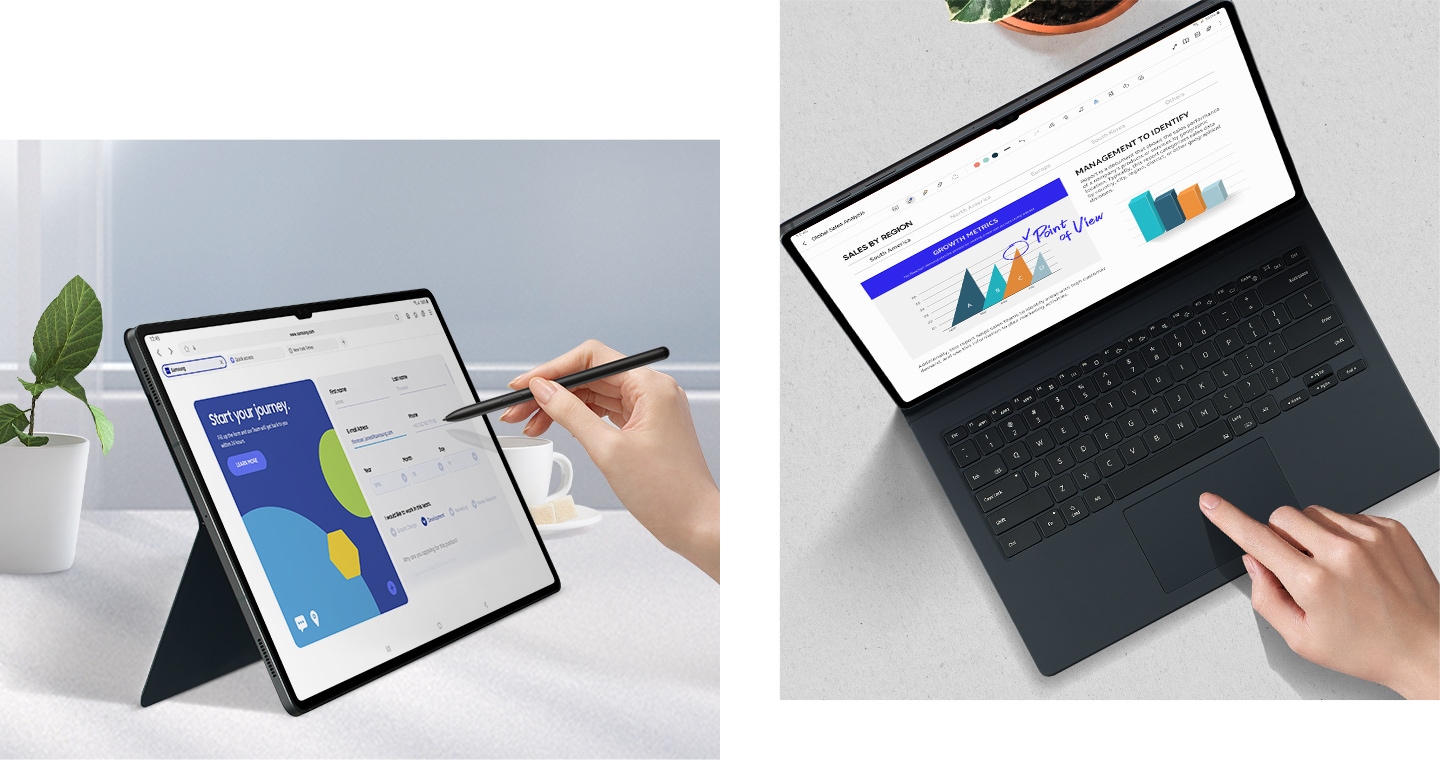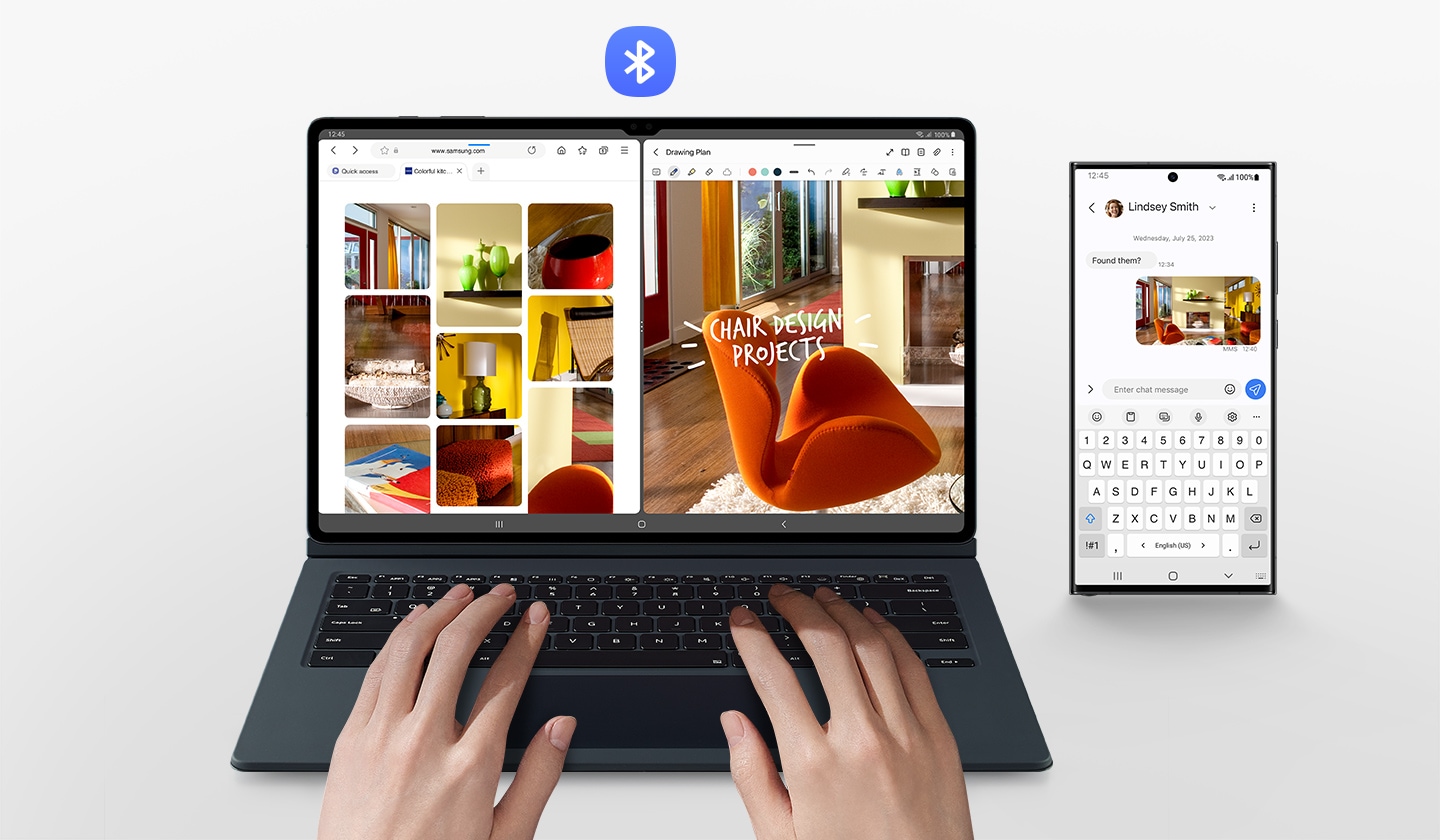Samsung Tab S9U Book Cover Keyboard Black EF-DX915UBEGAE
| Brand: | Samsung |
| Product Code: | EF-DX915UBEGAE |
| Availability: | Not in stock |
-
131.891 OMR
inclusive of VAT - Ex Tax: 125.610 OMR
2) Delivery to interior areas will take approximately 5 - 7 Days.
3) Collection of items will be from Sunday to Thursday from 2 PM to 5 PM at the pick up locations.
- All products will be returned to the showroom and the refunded amount will be directly credited to the customer account; there will be no cash refunds.
- Goods will only be accepted for return in original packaging and within 14 days from the day of billing.